I chose to use Canva after hearing about how helpful other people have found it to make infographics. I decided to create a new editing checklist because the one I made earlier this year is boring and plain. I really like what I created. I used a template and then input my own information into it. I was trying to figure out how to change the numbers in the little blue circles into letters, but I wasn’t able to figure that out easily. I really like how a red line shows up to show that you are in line with the other similar text boxes. Even though it wasn’t exactly what I wanted, it looks a million times better than what I created using Google Slides. I am really excited to continue using Canva (or another similar app) to create my own infographics for my students. I am often frustrated with what I find when I do Google searches because there is always something missing or it has information that I am not planning on covering with my students.
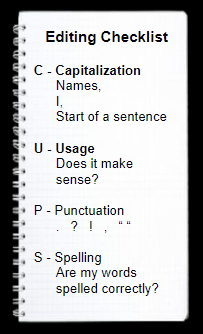
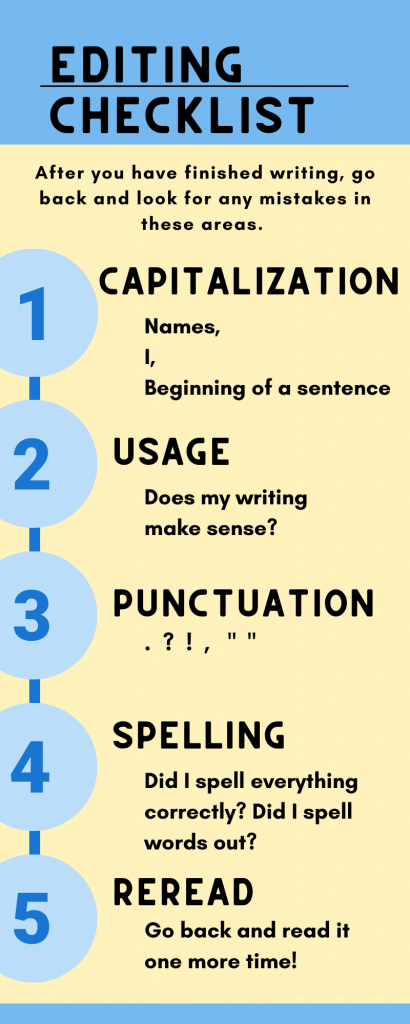
I really like your before and after! The canva one is visually appealing. I like your use of numbers to emphasize the steps in the editing process.
I always appreciate simple guides that can be followed in a few steps. This checklist covers all the important editing steps which can be used by both students and adults when submitting any type of written communication/assignments. There is no background noise (unnecessary art, extra words) to take the focus away from the key points.
Bravo! Your infographic is a very successful update to your old checklist. The colors are inviting and the layout invites your eyes to flow from topic to explanatory details. Great job!
Love your new and improved bookmark. I saw this template myself and really liked it. I tried to figure out how to use it in my classroom. You have really put this to good use. It is very appealing and easy to read. I used Canva for my infographic myself. Once you play around with the program for a bit, it tends to get easier to use.
That IS a pretty result! I like your idea of planning the editing checklist to be a bookmark, too–easy to keep handy and actually use (versus just clip into the binder and forget, as students so often do with any kind of checklist).
You definitely had a better result from Canva than I did. I found it had so many options it was just overwhelming. I guess working with something you know you’re going to use again–like your checklist–helps, too. I ran out of patience with Canva, perhaps in part because I knew I’d just picked that vegetable opinion survey for fun.