This week’s tools were SO FUN!!!!

This first photo is me being playful and exploring the tools. I edited this photo with tuxpi.com. Tuxpi was not my favorite tool but it was extremely user friendly so I played with it first. I originally was trying to create the saturated color for this photo and saturate all colors except for the brightness of the cow. I had a hard time doing this in Tuxpi.com. I did however find the focus tool in the edit edges section which to me made the cow color pop.
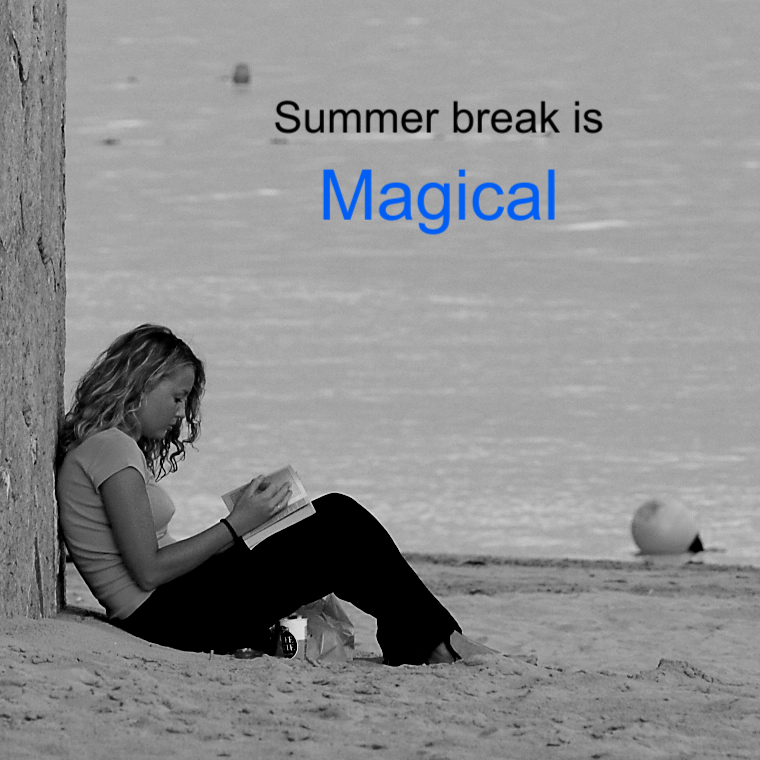
I edited this photo using https://www.pizap.com/app/ . This was my favorite website to use. I changed the filter to classic and black and white. I inserted seperate text boxes to create the different colors. I was trying to mirror some of the examples in our text this week . I got the idea from the Saturate the color (Reynolds, 2014, p. 71).
My favorite tool that I want to explore more in the pizap website is the cutout tool. I didn’t see this in the tuxpi website that I used for the previous photo. I also tried using the star effect on the photo to make it “magical” however when I switched to the black and white the stars faded so I had to pick and choose between the two tools. Pizap.com also has a meme creator. This tool is going to be so much fun for the future! My students love meme’s and how cool would it be to make some of these as a class! Meme’s can always be used in the social and emotional categories which has been a huge focus in our schools this year recovering from the pandemic. Memes can always be used in the classroom or in the library.
For my images I began in the creative commons which led me to Flickr.com on both occasions. I tried using Pixabay to find photos. I did play with one photo, however, the photo was much harder to find the sources and privacy policy use on the Pixabay website. When I used creative commons all sources were completely laid out and published below each picture which made it easier for me to cite and give credit. I did see in the creative commons which pictures that I couldn’t create a derivative of which was so helpful when scanning pictures to use.
I tried using Pixlr.com. The site to me right from the start was overwhelming to me because I am such a novice. Tuxpi.com and Pizap.com were much more user friendly for a beginning user.
I also explored bighugelabs.com This would be a great website to use in the classroom. A great example would be to design a poster or magazine cover on a topic. It could also be used to create a cover for a book or a topic within a book.
References:
Jelle, S. (2009). I knoweth. Flickr. Retrieved May 26, 2022, from https://flic.kr/p/64eqUR. CC BY 2.0
Reynolds, G. (2014). Presentation Zen Design. 2d ed. New Riders/Pearson.
Simoes, Pedro Ribeiro (2007). Girl Reading at the beach. Flickr. Retrieved May 27, 2022, from https://flic.kr/p/ds1ib5. CC BY 2.0
I found Pixlr overwhelming, as well. I am very new to editing photos, aside from the crop feature. Pixlr had so many options, I eventually quit googling them :). I also think Big Huge Labs would be an excellent classroom tool! Very informative post!
I also really liked the meme feature on Pizap! I actually have students create their own memes at the beginning of each new semester and then present all of them together, and I have to say that I may switch to using Pizap instead of what I was using before since it is fairly simple to use.
I can’t wait to try the memes in class next year!
I liked Big Huge Labs for classroom use also because of all the projects that students can make. However, I found the number of ads on the page very annoying.
This week was a lot of fun! I didn’t try the cutout. You inspire me to go back and try. I love your pictures choices. I wish I was that girl reading on the beach right now!
I selected a highland cow for one of my images too. I love their shaggy hair. You had more success with the cut out tool than I did though. I will need to keep playing with it. Nice job!
Love the cow! Great job using the cutout tool. I am also very excited to use the meme creator feature from Pizap.
I love that used the cutout feature. I played with that too but it didn’t show up in my finished product. Pixlr seems like an amazing platform but I was very intimidated. Perhaps by the end of this class I’ll be able to better access the features.
This is amazing!! I, too, had a lot of fun using these tools. There is a whole wide world of photos out there! Things just got interesting!!
I agree that memes have so many applications with students. They love making them anyhow, why not have them show what they know by creating something they enjoy?