Click the link for my virtual visit to the Fletcher Memorial Library in Hampton, CT.
Category: Sandbox
Library Visit: Princess Anne Public Library

Click on the link for my Google Slides presentation about: Princess Anne Public Library
Conference Presentation: Love the Book You Are In
Coding
This week for our Sandbox I decided to do the Hour of Code. Even though my third graders have done this for the past few years, I have never done it! I also am not the one who usually introduces it to my class. Usually my Instructional Technology Specialist does this lesson with my students and my role is to just to help out and make sure that the students are on task and not having huge issues. I decided that it would be good for me to explore Hour of Code on my own so that maybe I could be a little more helpful this year! 🙂
For my Hour of Code I decided to do the Dance Party. It looked cute and anything that includes music I am all for. I was surprised that there was a tutorial video for each puzzle and that you had to complete each step in order to move on. Clearly I haven’t been paying attention while my students are working on this! I think that it was very user friendly because of this and helps the students to feel confident to move on to the next, harder step. It was very sequential and orderly.
While exploring each puzzle I did make a few mistakes along the way. While I feel like this might be frustrating for some young children, as Snelling says “letting problems be real, and identified by children themselves, keeps students engaged and trying” (2016). I agree because after I realized that I had made the mistake I was very motivated to fix it. Hour of Code also gives you hints and lets you watch each video over again so there is a great chance that children can fix it on their own. The resources are there!
Moen says that “computer coding helps develop critical thinking and problem solving skills” (2018). I have observed this firsthand in my classroom and agree that doing the hard work in coding is helpful to young children. Working through issues and frustrations helps students find resilience. What an important skill!
I enjoyed playing around with the Hour of Code and will definitely be using it more on my own in the classroom this upcoming year. Moen says, “to help people understand how to solve problems using information effectively, which are skills that support people as lifelong learners.” (2018) I will continue to build a community of lifelong learners!
Moen, M. (2016, September 30). Computer coding and literacy: Librarians lead the connection. International Literacy Association. https://www.literacyworldwide.org/blog/literacy-now/2016/09/30/computer-coding-and-literacy-librarians-lead-the-connection
Snelling, J. (2018, April 3). Don’t stress about coding: Focus shifts to teaching problem solving not computer skills. School Library Journal. https://www.slj.com/?detailStory=dont-stress-coding-focus-shifts-teaching-problem-solving-not-computer-skills
Layered Reality
Here is my QR code. This was very easy to create and download! I used QR Creator. I liked that there were a lot of different options. I chose to add an icon which I thought was cute and fun.
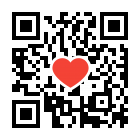
For my virtual field trip I went to the Great Barrier Islands. I have done several virtual field trips with my third grade class but this was by far the best one I’ve seen. I will be coming back to Google Expeditions to explore more with my class. For the Great Barrier Reef, the field trip started off on Lady Elliot Island with the sound of birds. It was very peaceful as you looked around the reef. The trip went on to give facts about the coral reef and manta rays. While you read, you were able to listen to the sounds of a diver breathing so that it seemed as though you were underwater with them. Another stop on the field trip was to Heron Island where I learned a lot of facts about sea turtles. It concluded at the Yongala Shipwreck and let you explore there. I really liked this inside look at this natural wonder of the world!
Using a virtual library or classroom is a tool that I definitely find beneficial as a teacher. I did some work with a virtual Bitmoji classroom last summer when planning to teach virtually. I think that it’s visually appealing for children and in general, easy to use and navigate. The kids like it and it gives them some freedom as to how they explore a certain topic. I will continue to use this tool in my classroom and hopefully I will be able to do more and more as my experience grows.
Presentation Tools
After exploring a lot of the tools offered in the Sandbox, I ended up going with Prezi. I felt that it was extremely user friendly and quick to build a simple presentation. I liked that you could record as you present and I feel that this would be extremely useful for presenters at conferences or business meetings. I appreciated the different templates and also the option to use images from Unsplash. I would definitely recommend using this tool for the Conference Presentation because of it’s ease of use. Lastly, I loved that you could upload your own photos, which I did for my own short presentation here. I was not sure how to insert a little citation under each photo so for the sake of following the rules–here are my citations in order of picture:
Orebaugh, S. (2020). Orebaugh family. [photograph]. CC Zero.
Orebaugh, S. (2020). Zoey Bell. [photograph]. CC Zero.
Orebaugh, S. (2020). Reesey Roo. [photograph]. CC Zero.
Orebaugh, S. (2020). Fish the dish. [photograph]. CC Zero.
Orebaugh, S. (2020). Salvo. [photograph]. CC Zero.
I initially started off wanting to use S’more. I have heard a lot about this tool from my husband who is an elementary school principal. He uses it to send community and staff newsletters. I decided against it because in order to make a 3 slide presentation I would have needed to make three separate spaces. While I think this is a great newsletter tool, I didn’t think it fit best for this Sandbox assignment.
I also liked the ease of Emaze. I enjoyed playing around with the different templates and seeing the wide range of projects that you would create. I this it would be great tool to use for websites and e-cards.
The last presentation tool I explored was Haiku Deck. Again, I enjoyed the different templates and just like Prezi, enjoyed that there were many Creative Commons images at my fingertips. I felt it was easy to use and would be another great presentation tool.
Video Tools
This week I explored 3 video tools.
Loom:
I found this to be the easiest and most user friendly video tool. I would absolutely use this website to record lessons while teaching virtual. It was easy to share my screen which would make it effective in explaining something that I wanted my students to do or to show them examples. I could also use the video feature to teach a lesson, read a book or demonstrate a skill.
Wideo:
This video tool was a lot of fun and this was the website that I spent the most time on. I created an animated video explaining a project that I like to do in my 3rd grade class. (See link below) While I wasn’t able to go in depth in explaining the project in my video, I think this would make a nice introduction to the project and get the students excited about getting started. I was able to make a nice overview video that was effective, informative and short. I did have some trouble with some of the graphics in the template I was using. I wasn’t always able to get the graphic to effectively fit the space. However, I think overall it was fun to explore and use. I’m sure with more practice I would improve my videos.
Kapwing:
This was the last video tool I explored. I really liked the idea of making a stop action video, however, I felt that it was going to be very time consuming in order to make it at least a minute long. If we could have submitted a shorter video I might have played around with this website more. I do think that young students would love this and that it would be fun to have in a Maker Space Lab in the library. Students could use this video tool to get creative and either use their video to enhance a school project or just to have fun creating.
Podcast-Storynory: Stories for Kids
I really like the idea of using a reading podcast in the classroom. A lot of times my students are staring at their screen for a very prolonged amount of time. In a world of so many digital formats, a reading podcast can give students the opportunity to listen to a story without staring at a screen. I like that Storynory already has 750 episodes already uploaded. If I started using this podcast today, my students would have many stories to choose from. I also love that while they have classic tales, Storynory also has original stories on their podcast. This would be a great way for students to listen to something new and would give them incentive to keep coming back. The readers on this podcast have a very soothing voice and it is very easy to listen to and follow along. Students will want to follow certain stories like Jungle Book, which has several episodes downloaded. I think this would be a great way to add to a classroom library!
Audio
I tried and tried but I just could not figure out how to correctly embed this in my blog. I also tried MP3 files that I made from Vocaroo and the Online Voice Recorder. Each time either a blank audio loaded or it told me that I couldn’t use the MP3 for “security reasons”. Therefore, I am linking my favorite audio that I created using VOKI. I would love to use this video to greet my third graders each Monday morning to give them a preview of the upcoming week. The link is below.
Because I had a lot of trouble embedding any of the audio files, I ended up trying them all…many times! Even though I wasn’t successful at embedding them, I really liked them all. Here are my top 3 and how I would use them in a classroom:
- VOKI–I really liked this website and thought it would be a great way to use it as a Monday Message in the classroom. I would post a quick message about the upcoming week and the kids would view it once they came into the classroom each Monday. I think my students would be excited to see which character, voice and background I would choose each week. It would give them an incentive to listen to the message about our upcoming week.
- GOOGLE SLIDES TALKING CHARACTER–Even though I think this would be for a more advanced student, I thought this would be a great way to add some “pizzazz” to an otherwise typical Google Slides report. We often use Google Slides for reports on our Ancient Civilizations. I think the students would have fun with the talking character to give information about what they learned.
- VOCAROO–This was a very easy to use voice recording website. I think it would be fun to use for a “Mystery Sounds Game”. For a brain break, you could play different sounds and let the students guess what it was. For academic purposes, this would also be an easy website to grab voice recordings and embed them in a book report in Google Slides.
Infographics
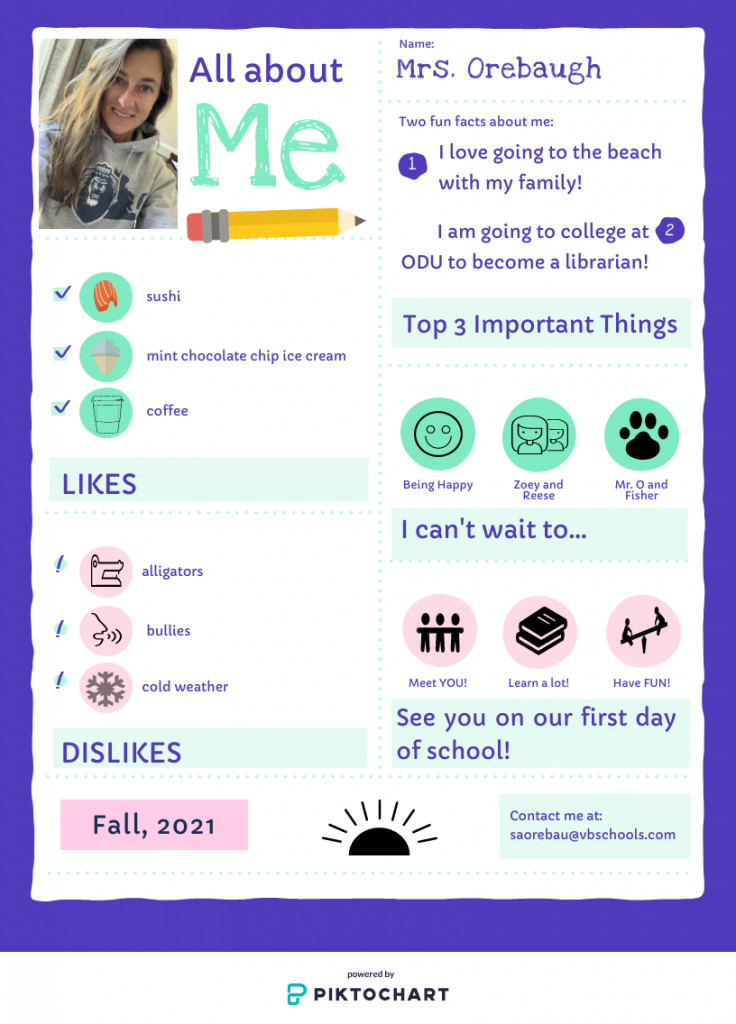
I really liked creating this infographic with Piktochart once I got the hang of it. I started off exploring Canva but I found that it wasn’t as easy for me to navigate or change the templates. I like the idea of using this at the beginning of the school year, instead of the usual welcome letter that I do to introduce myself to parents and children. This is more visually catchy and fun to read. I think I would try having the students do one of their own to introduce themselves to their classmates in the fall. It would be a fun way to see what they can do!