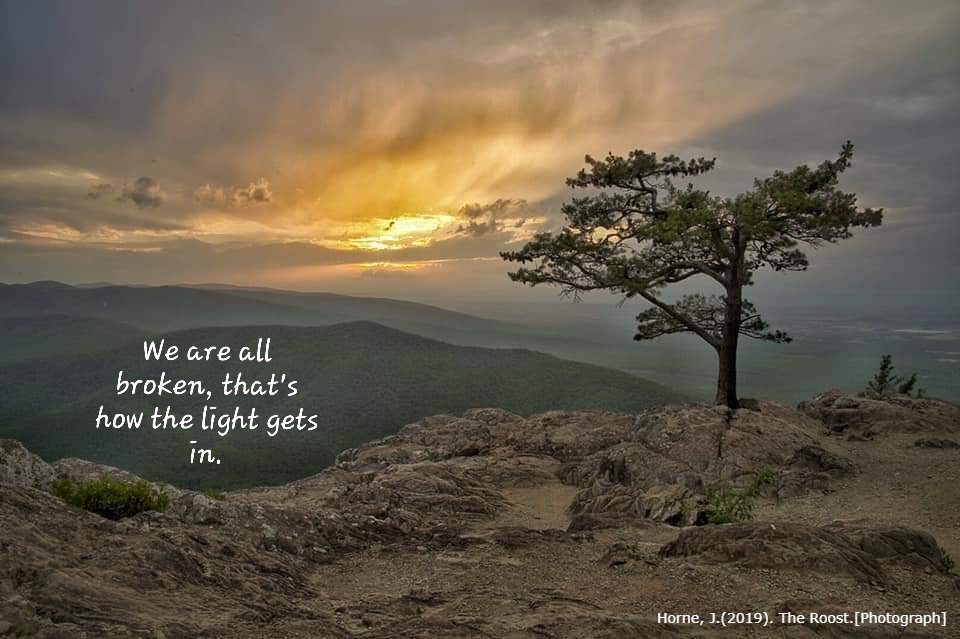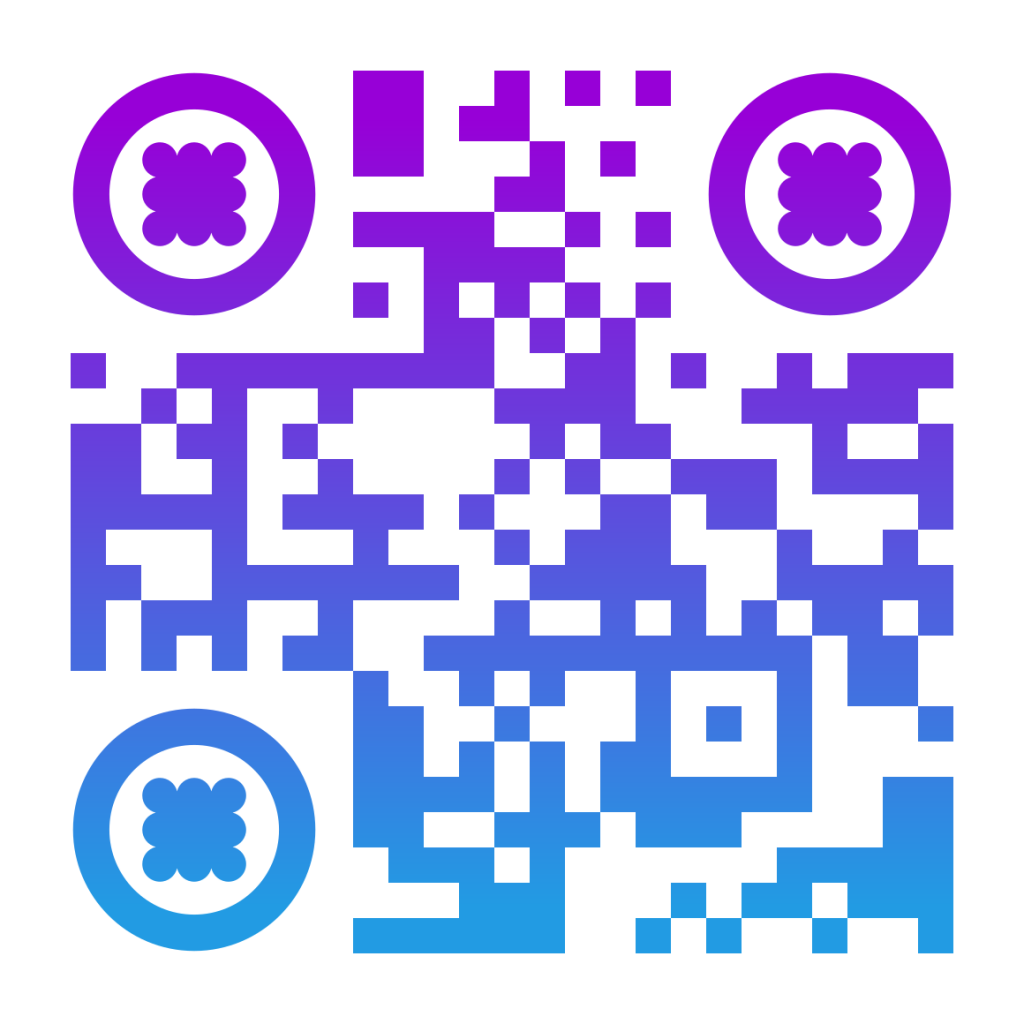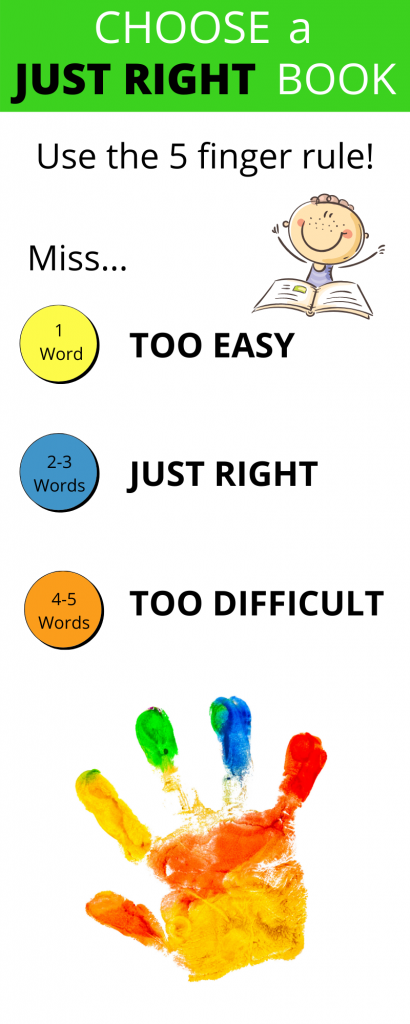Williamsburg Regional Library, Williamsburg Virginia
2020 Year in review: A look back at the stories that affected libraries. (2021). American Libraries, 52(1), 22-27.
The closing of libraries during the Covid19 pandemic cut off digital and computer access to many library patrons. Williamsburg Regional Library was featured in the 2020 Year in Review article as having a story that affected libraries and library patrons during this tough time for our country. During the pandemic ALA called on libraries that were shutdown to the public, to leave their Wifi access on. This caught my attention because this is a huge problem in the extremely rural area that I live in on a day to day basis, so of course it was a problem during the pandemic. In many areas of my county internet access is sparse or not available at all. My local school district set up wireless internet access points on school buses. The school buses were then driven to central locations throughout the county to provide Wifi for students and their families. It pleased me to read that Williamsburg Regional Library was noted in the article for providing a mobile hotspot van to their area. The van featured a sign that gave information about the mobile hotspot schedule and website information.
WRL Resources and Collections:
Williamsburg Regional Library offers a 24/7 elibrary with nearly 50 databases on a wide variety of topics such as arts and crafts, genealogy, employment, a huge selection of magazines and newspapers, along with multiple research databases.
WRL has joined forces with the Williamsburg-James City County Public School district to increase the access to ebooks and digital audiobooks for students. Of course the ebook and audiobooks are still available to the public, but through a specially created app, students can access thousands of titles from home, school, or wherever 24/7 along with the school’s e library titles. The app also includes benefits for teachers such as exportable notes and reading inventory logs to encourage individualized learning.
WRL gives its patrons access to over 3,200 digital magazines by using the Overdrive website or the Libby app. Patrons may also stream up to three hours of ad-free music daily and download three songs per week from the Sony catalog. In addition, all WRL library card holders may stream up to four movies per month from a collection of over 30,000 titles including classics, documentaries, and foreign films.
WRL is also a Learn at Home partner with Williamsburg-James City County Public School district. The library has created a special online platform for students to access educational resources, links, books by age, or videos. Students can request assistance from a librarian by completing an online form. The mobile wifi hotspot schedule is also posted here.
Services:
WRL users may create an online account for searching the catalog, placing holds, and renewals. In response to COVID19, WRL is now fine free. They do not charge overdue fines. There are several book drops conveniently located throughout the city where items can be returned.
If you don’t have time to come in the building, WRL has you covered with a touchless hold curbside pick up service. Using their library account and card information an appointment can be made for curbside service at their convenience.
The WRL has its very own app to access all of the same features you see on the website.
Browsing the catalog is made easy by dividing the library collection into adult, teen, and kids titles. There is also an online form to complete to suggest a title that a library patron may want added to the collection in the future. A weekly newsletter is available for patrons by request and gives information on programs and services. Patrons may request help in finding a good book to read by completing an online form including an interest checklist. There is a live chat feature available during regular library hours or patrons may text a librarian as another option. WRL is now observing normal business hours 7 days a week.
Programs:
WRL has a bookmobile and mobile wifi that makes daily stops throughout the libraries service area. A schedule is posted online for patron’s convenience. WRL offers outreach programs for youth and adults. This program takes the library out into the community providing visits to preschools, daycare facilities, assisted living facilities, adult care facilities as well as churches and apartments. This program provides residence with carts of books, assistance in finding books and resources, access to movies, ebooks, and audiobooks. Library staff also offer programming to senior communities, encouraging lifelong learning and socialization. Coming up in the month of November the library will host a virtual preschool training workshop for its users.
The Williamsburg Regional Library provides meeting room space for public use. The fees are set by the library’s Board of Trustees. Applications to request access to the meeting room maybe completed online.
Availability and More:
Along with their informational website, WRL is available by text, email, and phone. You can also find The Williamsburg Regional Library on Facebook, Twitter, Instagram, and YouTube.
There are opportunities on the website to become a friend of the library by giving donations of books or money as well as volunteer opportunities.
Due to Covid19, masks are strongly encouraged by patrons two years of age and older. The library has masks available upon request. Currently the main entrance is the only entrance into the library at this time. WRL has a new self check out system for contactless convenience. The library has intensified their cleaning procedures and provides hand sanitizer at all doorways and service desks.